In this comprehensive guide, 5 of the best screen-recording software tools (for Windows/macOS, with both free & paid options) are presented along with the key features, strengths, and things to watch out for so you can pick what suits your use case (tutorials, streaming, webinars, etc.).
1. OBS Studio
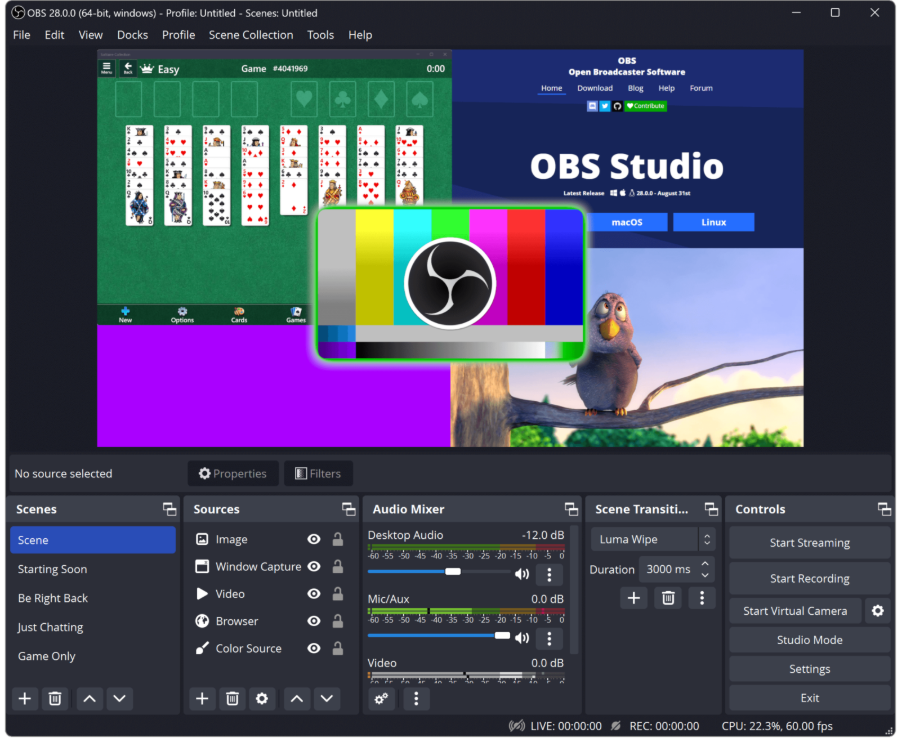
Pros
- Free & open-source, available on Windows, macOS, and Linux.
- Very powerful: you can capture full screen, individual windows, webcam, audio, mixed sources, live streams, etc.
- Great for advanced users, gamers, streamers, and devs who need flexibility.
Cons
- Steep learning curve the many settings can be overwhelming for beginners.
- If you just need to record a quick tutorial, some simpler tool might work faster.
Best for
- High-quality recordings, streaming, multi-source capture, and technical use cases.
2. Camtasia
Pros
- Combines screen recording and built-in editing tools in one package: you record, then edit (trim, annotate, and add transitions) easily.
- Good for creating professional-looking tutorials, training videos, etc.
Cons
- Paid software (one-time cost or subscription depending on plan) is more expensive than simple recorders.
- Might be overkill if you only need quick/short captures.
Best for
- Tutorial makers, educators, and businesses that want polished videos with editing included.
3. ScreenPal
Pros
- User-friendly interface, fast setup. Good for quick recording and modest editing.
- Cross-platform (Windows, macOS, and also web-based)
- for many users.
Cons
- The free version may have limitations (time limits, watermarks, fewer advanced editing features).
- Less powerful editing than full-blown tools like Camtasia.
Best for
- Beginners, educators, and people who need to record and share quickly without a steep learning curve.
4. ScreenRec
Pros
- Free, lightweight screen recorder with no watermark and no time limit (for the core features).
- Lets you capture screen + webcam + microphone and offers quick sharing via link.
Cons
- Editing features are minimal compared to premium tools.
- Free cloud storage may be limited if you use many recordings.
Best for
- Quick, clean recordings for tutorials, meetings, and sharing with others without heavy editing.
5. Loom
Pros
- Simple and streamlined for fast screen and webcam capture and sharing aimed at teams, feedback, and demos.
- Good for asynchronous communication (recording yourself and the screen, then sending the link) rather than full production.
Cons
- Free tiers are often limited (video length, features).
- Less editing control than dedicated video editors.
Best for
- Remote teams, quick demos, feedback sessions, and client communication.
What to consider when choosing screen-recording software
Here are some key factors to compare when selecting a tool:
- Platform compatibility: Does it support your OS (Windows/macOS/Linux)? For example, OBS supports all three.
- Recording sources: Do you need just the screen? Screen + webcam? Screen + system audio + mic? Some tools support more than others.
- Editing capabilities: Do you only need to record, or also trim, annotate, and add transitions and effects?
- Performance/resource usage: Especially important for game capture or high-resolution recording with minimal lag and minimal impact on the system.
- Output quality & formats: 1080p, 4K, 60fps? Which formats (MP4, MOV, etc.)? For example, professional tools support high resolutions.
- Cost/licensing/watermark/time limits: Free vs. paid; does the free version impose a watermark or limit recording time?
- Sharing & workflow: Do you need quick share links? Cloud upload? Collaboration?
- Learning curve: If you’re a beginner, simpler may be better; advanced users might want full control.
If you like, I can compare pricing, OS compatibility, and pros/cons in a table for 10+ screen-recording tools, including free vs. paid tiers. Would you like that?